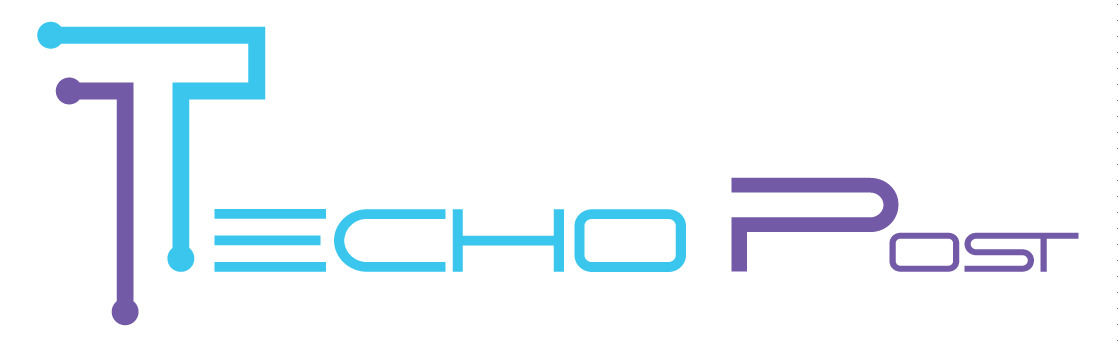When you lose your phone, you may lose your data and your ability to log in to online sites such as Amazon due to 2-factor authentication. In case you find yourself attempting to sign into Amazon without the verification code, don’t panic since we have discovered a workaround. Here are a few methods for regaining access to your Amazon account.
How to login Amazon Without a Verification Code
Before we begin the real account recovery process, which we will detail later below, we will look at a few additional ways to acquire access to your Amazon account. There are two in particular.
1. Request OTP via text or phone call
Losing your phone also means losing your SIM card. You can, however, call your network operator and request that they deactivate and replace your SIM card. Like me, you might have provided an alternative phone number, such as one from your family, to log in.
- Select Didn’t get the OTP? Entering your ID and password on the Amazon 2FA website
- Amazon did not include the OTP option. If prompted, re-enter your sign-in Verification.
- Logging into Amazon If a backup phone number is added, Amazon will display the last three digits. It is as easy as logging in with an OTP if you have access to this number. Select Text or Call and then click Send OTP.
- I was using a phone number as a two-step verification method in Amazon. Now, enter the OTP you received by text or phone call on that backup number and click Sign In.
You can afterwards open your Amazon Account Settings > Login and Security. You may need to log in again to change the Two Factor Authentication settings. Now, click the Edit option beside Two-Step Verification settings to change the authentication phone number or disable the Two-Step Verification process until you get a new mobile phone and SIM card.
2. find a Reliable Device
When you log in to your Amazon account, you will see a tick next to the option Don’t ask for codes on this device.
It will not be selected by default, but if you have already enabled the option on any device, you will not need to enter the authentication code on that device. It could be your personal computer or a laptop at work. It’s worth a look.
This method allows you to log in to Amazon on that device only, but it does not allow you to disable 2-Step Verification or change the 2FA settings in any way. As a result, you cannot log in or access your Amazon account from other devices. Nonetheless, it can be useful until the recuperation process is complete.
3. Amazon Account Restoration
Surprisingly, Amazon’s account recovery process is easy. Go to the Account recovery page, log in with your Amazon password, and enter your verification information, such as a driver’s license or voter ID.
You can submit the document as a PDF or picture by clicking the Submit button. When the Verification is finished, Amazon will disable Two-Step Verification and tell you via email within a few days.
Make Your Account Future-Proof
Though you have several options for regaining access to your account, none are guaranteed. You may be unable to find a trusted device, or your account recovery process may be denied. There are no assurances.
However, you can recover your account much more in the future by using a backup method. Here are a few ways to find you never have to sign in to Amazon without a verification code.
1. add Authentication through Two Phones
Unlike many other services, Amazon allows you to add numerous authentication apps simultaneously, with all codes working. Adding Authentication from two phones will make it much easier to recover your account from another device.
- To enable Authentication from another device, launch Amazon, navigate to Account & Lists, and select Your Account from the drop-down menu.
- Amazon Account & Lists option To access the Security settings, select Login & Security and enter your account password.
- Login and security options in Amazon. Complete the 2-step Verification and click the Edit option next to Two-Step Verification Settings.
- Amazon’s Two-Step Verification Settings. Next to the authenticator app, click Add new app.
- Amazon is adding a new Authenticator app. Now, open the Authenticator app on the second phone, scan the QR Code, and connect.
- I am adding an Authenticator to Amazon Using a QR Code. To verify, enter the OTP issued by the app.
You can utilize this method on any of your family members’ phones, including those with whom you share a Prime subscription.
2. Include a Second Phone Number
You can add multiple phone numbers for Authentication as you can add a new authenticator app.
- On the Two-Step Verification page, click the option Add a new phone.
- Amazon. Adding a new phone number Add a unique phone number here and click Continue.
Entering the 2SV mobile phone number
That’s all. You may now use this phone number to receive a text or call when you sign in.
Finally, Login to Amazon Without a 2FA Code
Although only a few papers are required to verify your account, it may only sometimes function and complete the Verification correctly. As a result, setting the secondary authentication device and phone number of someone you can trust will be beneficial. What has been done is done. Take the appropriate steps to make that this does not happen again.